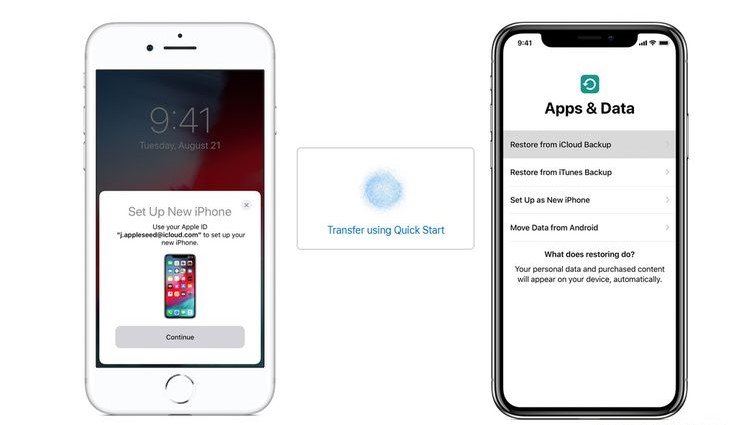You just bought a new iPhone and don’t know how to transfer all of your data and personal things to your new phone? Read the instructions below and let us help you with that.
Go to “Settings” on your old iPhone and find the “Get ready for your new iPhone” section, then tap “Get Started”. In case you don’t find this section, go to “Settings” then “General” and then you will find “Transfer or Reset iPhone”. Continue this process to back up your device.
In case you don’t have enough iCloud storage to back up, you can use temporary iCloud storage to back up all your apps and data. Tap continue if you want to use it. You will be offered to use as much as storage as you need to move your data to your new iPhone but only for 21 days. If you don’t manage to move your data to your new iPhone, you can tap again on “Keep my backup longer” and then you’ll have 21 more days before your backup is deleted. The next thing you’ll have to do is tap “Move all app data with iCloud” and then tap “Done” to begin the backup. The process of backing up will be happening in the background while you use your phone and it might take a while.
If you like to keep your temporary backup and continue backing up your iPhone with iCloud, we recommend you to subscribe to iCloud+.
Transferring the data to your new iPhone
Turn on your new iPhone and follow the instructions until you see the “Quick start“ screen. In order to set up the new iPhone from an iCloud backup follow the steps below:
- tap “Set up manually”;
- Connect to Wi-Fi and activate your iPhone;
- If you want you can set up Face ID on the next screens;
- Next, create a passcode for your device;
- Go to “Apps & Data” and tap “Restore from iCloud backup”;
- Enter your Apple ID and password;
- Follow the steps to sign in on your screen;
- Agree to the terms and conditions;
You will see some backup options to restore from. All you should do is choose the backup from your old iPhone if that is what you want. Then you will see the preview of the data that you have selected before.
- Tap “Continue” or “Customize settings”;
- Continue the setup process on the next steps on your screen;
- Configure “Apple pay” ;
- Choose if you want to share audio recordings to help improve Siri and dictation;
Make sure your device is connected to Wi-Fi the whole time during this process.
The time of the restoration depends on the size of the backup and the speed of your network.
When the process is complete you can start using your iPhone, just have in mind that your apps, music, photos, files, and other data will continue to restore in the background.
And that is the whole process. We hope we helped you with our instructions, enjoy using your new iPhone.