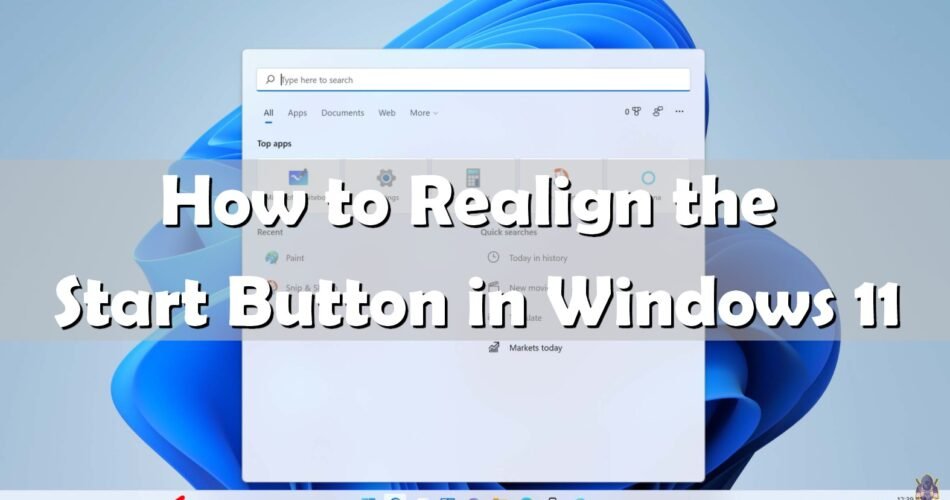With the new operating system Windows 11, Microsoft is bringing to us some new features that will help us to interact faster and easier. Windows 11 comes with Snap Layouts, Snap Groups, and Desktops to provide an even more powerful way to multitask and stay on top of what you need to get done.
These are new features designed to help you organize your windows and optimize your screen real estate so you can see what you need just the way you want in a layout that’s visually clean. You can also create separate Desktops for each part of your life and customize them to your liking – imagine having a Desktop for work, gaming or school.
Windows 11 comes with a Chrome OS-like centered taskbar and rounded corners on apps. But some of us, like me, liked the old style left alignment better. So, to align your start button to the left, follow the steps below!
First, you need to Right-click the taskbar and open Taskbar Settings.

Select the Taskbar behaviors drop-down

and change Taskbar alignment to Left.

This will move all your taskbar icons to the left and put the Start button back where it belongs.
Extra for you:
As we can see, Microsoft added three new icons to the Windows 11 taskbar. These three new icons are driving me crazy because I’m used to the old taskbar from Windows 10. To remove these three icons, you need to open the taskbar settings with right-click as you do it before and click on taskbar settings. Now you just need to turn it of, like on the picture below.

You can also check How to change system language on Windows 11 on this link here: