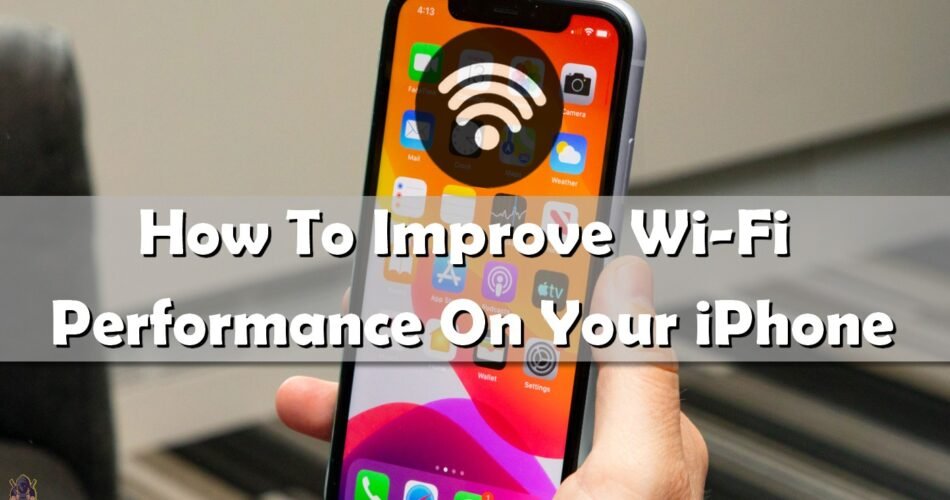You have noticed that your wi-fi works slowly and takes an eternity to open something. You want to check your Instagram, Facebook, or TikTok, but the internet is shitty. I think that every one of us has been in a situation like that, nervous and pissed off because of the wi-fi connection.
So, if you are the owner of an iPhone device and had this experience sometimes, keep reading and you will find out some tips and tricks on how to improve wi-fi performance on your iPhone.
How To Improve Wi-Fi Performance On Your iPhone Tip Number One
The first tip is to forget and re-add the wi-fi network. This can help clear up issues with connecting to specific networks. But don’t forget that you’ll need the password to reconnect after forgetting a network.
To forget a network on iOS:
- Go to Settings > Wi-Fi.
- Tap the i icon next to the network you want to forget,
- Hit Forget This Network.

After you tap forget this network, restart your iPhone for the best result.
How To Improve Wi-Fi Performance On Your iPhone Tip Number Two
If you are ignoring the update messages that your iPhone is showing you, you may affect its wi-fi connection speed. With updates, iOS fix bugs and improve the overall stability of your iOS device, including network performance and speed.
To update your iOS:
- Go to Settings > General.
- Select Software Update.
- If there’s an update pending, choose to install it.

How To Improve Wi-Fi Performance On Your iPhone Tip Number Three
Tip number three for how to improve wifi performance on your iPhone is to change or remove your phone case. The phone cases can affect the wifi performance and can slow down its speed.

Most of the materials that are used in phone cases don’t block or affect the wi-fi signals and performance, but some of the materials can- that is metal. Metal cases disrupt the transmission from the antenna, which is located somewhere near the top of your iPhone, depending on the model.

So if you have a metal case, you should change it to silicone, plastic or leather. You should also avoid using metal rings or PopSockets that stick to the back of the phone.
How To Improve Wi-Fi Performance On Your iPhone Tip Number Four
If all tips above are not helping you, the last tip for how to improve wi-fi performance on your iPhone is to restart your network settings.
To do that, follow the steps bellow:
- Open Settings and select General.
- Scroll down to Reset.
- Choose Reset Network Settings.

To confirm this action, you need to insert the password. After that, your iPhone is going to restart.
If the tips above don’t work, you have a problem with your phone or wi-fi router.