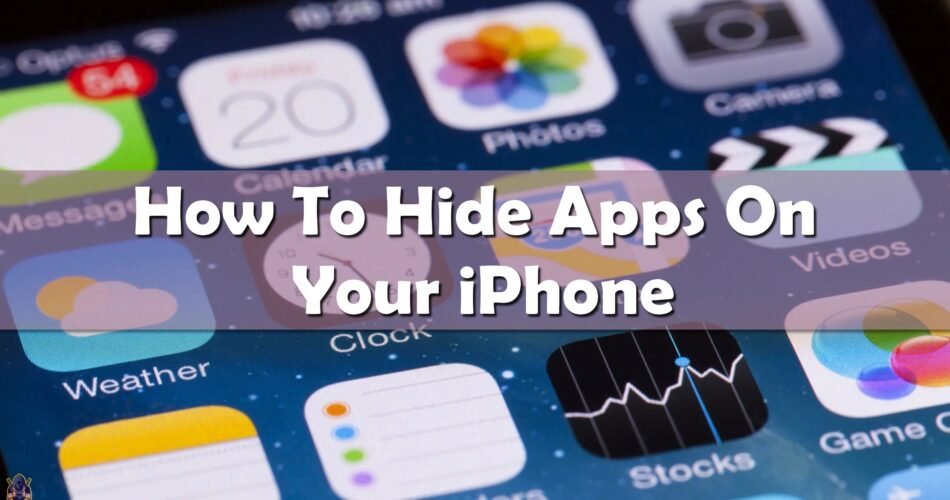There are a lot of features on Apple you probably didn’t know existed. Some of them are really useful and you will most certainly end up using them every day.
Today we want to show you how to hide applications from the home screen of your iPhone. Maybe some of you have some apps that you don’t want anyone to see when they are looking through your phone, or for some other specific reason, you don’t want them to be on your screen every day.

The trick is that you can bring them back whenever you want with a password that you will set up, and then use them again normal as before. This trick also allows you to hide certain features and stock apps as well. So, if you want to learn how to hide apps on your iPhone, keep reading.
How To Hide Apps On Your iPhone
So first you have to go to “Settings” and then tap on “Screen Time” on your iPhone.
Then you have to set a passcode. Once you’ve done that, you should go and tap on “Content & Privacy Restriction”.
When you tap on “Allowed Apps” and then enter your passcode, you will be able to see some apps from the view like Safari, Mail, Camera, etc.
Here you can also find some features that can be hidden like Siri & Dictation, AirDrop, CarPlay, and similar.

If you want to hide some social media like Instagram, Facebook, Snapchat, and TikTok, go on and tap on “Content & Privacy Restriction” and then tap on “Content Restriction” and enter the passcode you’ve set before.
Once you’re inside, go and tap on “Apps”, here you will see that there is a limitation for underage kids. You can select any age you want, you have 4+, 9+, 12+ or 17+ and the apps will be hidden from the screen of your iPhone, they will be invisible.

This doesn’t mean that they are deleted, they are installed on your iPhone, and all the data is still the same, you just can’t see them.
When you want to bring back your hidden apps, just head to the very same place you went before. In “Content Restriction” enter your passcode and take off the age restriction by clicking on “Allow All Apps”, then you’ll have all the apps visible again.