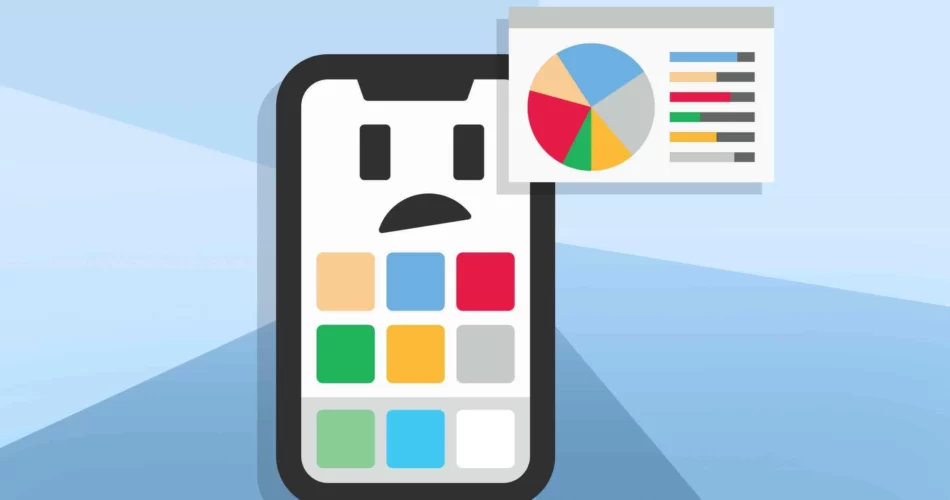If you are wondering how to erase the current content and settings on your iPhone and restore it to factory settings read the instructions below.
First, you have to make sure that you have an iCloud backup or some other backup saved on your other device like a computer or a tablet. Factory resetting erases all the data on your iPhone and you will have nothing saved unless you have a backup so that you can restore the content from your other device. Another thing you’ll need to have is your Apple ID and password.

If you want to restore to factory settings from your iPhone these are the next steps:
- go to “Settings” and tap“General”;
- scroll down and tap“Transfer or Reset iPhone”;
- then tap “Erase all Content and Settings”;
- tap “Continue”;
- enter your passcode.
If you have enabled Screen Time, you will also be asked to enter your Screen Time passcode. Then wait for your backup to finish. Next steps:
- enter your Apple ID password;
- tap “Turn off” on the right top corner of your screen;
- then tap “Erase iPhone”;
- wait for the iPhone to erase the data;
When it’s done, on your iPhone you will see the “Hello” on your screen.
Another way to restore your iPhone to factory settings is by using your Mac or PC. If you’re using MacOS Catalina or later, you’ll use the Finder. In MacOS Mojave or earlier, or if you’re using a PC, you will have to use iTunes instead. These are the next steps that you have to follow:
- turn off “Find my phone” on your iPhone;
- go to “Settings: and tap your name;
- tap “Find my” and then tap “Find my iPhone” then turn it off;
- next you will be asked to enter your Apple ID password;
- then tap “Turn off” on the right top corner of your screen;
- next connect your iPhone to your computer;
- then open the “Finder” or “iTunes”;
- next find and select your device on the sidebar;
- to sync your device with the computer click “Trust” and also tap “Trust on your iPhone“;
- Enter your passcode;
- Then click “Restore iPhone” on your computer;
When you click this you will restore all the content and data from your iPhone so don’t forget to back it up before doing it, otherwise your data will be deleted forever. Then click “Back up” if you need to make a backup, or click “Don’t back up” if you don’t need to do it. Then click “Restore” and confirm.
When you finish that. You’ll have to wait for your computer to install the last version of IOS on your iPhone. Your device will be restored and then you’ll see the “Hello” on your screen, and congratulations you did it.