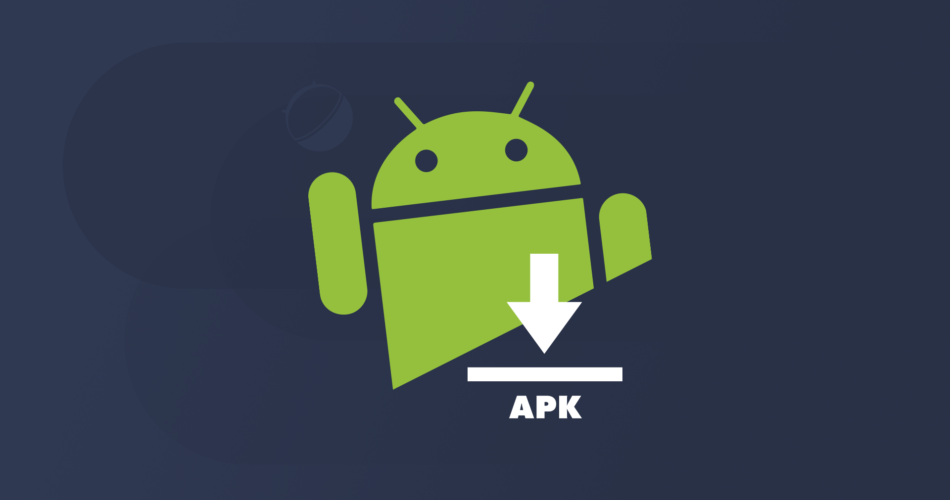Android 8.0 Oreo and later
Google changed how APK installations work in Android 8.0 Oreo. It hasn’t changed since, although Android Q may bring a bit of nuance to that. This is how to install APKs on all modern versions of Android:

- Download the APK you want to install.
- You can either navigate to your Download folder using a file browser app or simply begin the install by clicking on the completed download in your mobile browser.
- Android will ask you to grant permission to either the file browser or your web browser to install the app. Grant the permission and it should bounce you back to the installation screen. If not, navigate back to your Download folder after granting the permission to try again.
- The app should safely install.
It will work as any other app you download. You can find the icon in the app drawer, open the app, and do whatever. There are some apps that may not install on your device due to compatibility reasons. Many apps with Internet permissions may hound you to download the latest version on the Google Play Store before it’ll let you use the app. There isn’t much you can do about that if it happens.
Install from Unknown Sources method
Before Android Oreo, users had to enable the Install from Unknown Sources setting to install third party APKs on their devices. The process otherwise remains mostly the same.

- Download the APK you want to install.
- Navigate to your phone settings menu then to the security settings. Enable the Install from Unknown Sources option.
- Use a file browser and navigate to your download folder. Tap the APK to begin the installation process.
- The app should safely install.
Everything we said earlier still applies here. Some apps may simply not install for compatibility reasons and apps may hound you to get the updated version from the Play Store before it lets you use the app. This method only works on devices running versions of Android older than Android Oreo.