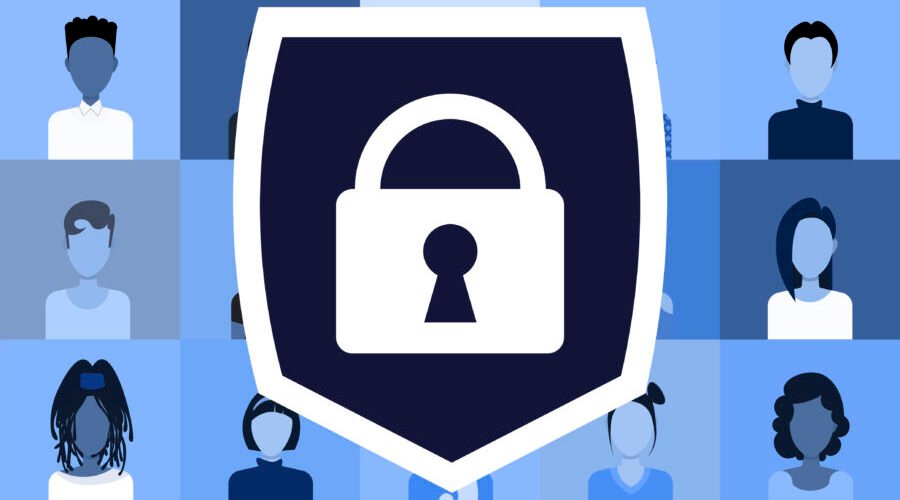Let’s start with the most straightforward way to encrypt your folders (and all the files within them) — Windows folder encryption. To encrypt a file or folder in Windows 7, 8, or 10, follow these steps:
- Navigate to the folder/file you want to encrypt.
- Right click on the item. Click Properties, then click the Advanced button

3.Check Encrypt contents to secure data.

4. Click OK, then Apply.
5. Windows then asks whether you wish to encrypt the file only, or its parent folder and all the files within it as well. We recommend you opt for full folder encryption, just to be on the safe side.
6.Now, once you navigate to the encrypted folder, you will see a small yellow lock on the file icon. Also, when you add new content to that folder, it will automatically be encrypted too.

To be clear, Windows file encryption protects your files against anyone who gets their hands on your computer. The encryption is tied to your Windows account, so when you are logged in, the files decrypt on the fly by the operating system. However, if someone were to log in through another account, they would not be able to access files that were encrypted under your username.
Your files are accessible through your account, and if someone gets unauthorized access to your computer while it’s logged in, encryption is practically useless. This is why it is critical to create a strong login password in the first place.
Regular Windows encryption will only take you so far, however, as it’s fairly easy to circumvent. Someone need only log in with your account to access your content. Read on to find out how to keep your files safe should your account be hacked.