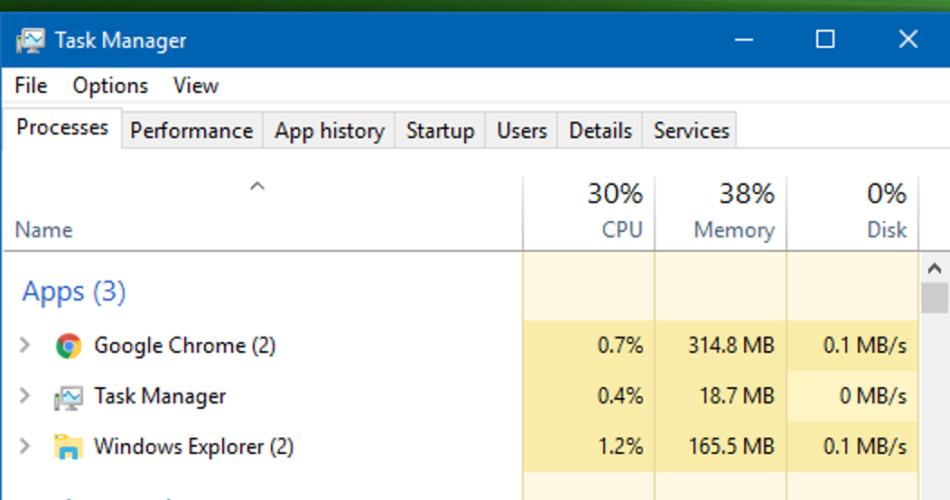There is a different ways to open it. Here is some of the ways:
Use the keyboard shortcut
The easiest and fastest way to open the Task Manager is using the dedicated keyboard shortcut. All you have to do is press Ctrl+Shift+Esc keys at the same time and Task Manager will pop up. As long as your keyboard is working fine and nothing is stopping you from using shortcuts, this method should be your go-to method to open the Task Manager.
Use Ctrl+Alt+Delete screen
You can also access the Task Manager from the GINA screen or CTRL+Alt+Delete screen as most people call it. Many apps (usually games) can prevent you from using the Ctrl+Shift+Esc keyboard shortcut for opening Task Manager. However, CTRL+Alt+Delete will still work as it has priority over most processes.
Just press Ctrl+Alt+Delete keys on the keyboard and click on Task Manager from the list of options that pop up.

Open from Windows power user menu
The Windows 10 power user menu also has an entry for the Task Manager. To access it, either right-click on the Start menu button or press Windows+X keys. When the power user menu opens, click on the Task Manager to open it. This method can be useful when your keyboard isn’t working or you just want to use the mouse.

Access from the taskbar menu
Similar to the above method, there is an entry to access the Task Manager from the taskbar menu as well. Right-click on any empty space on the taskbar and select Task Manager from the menu that opens up.