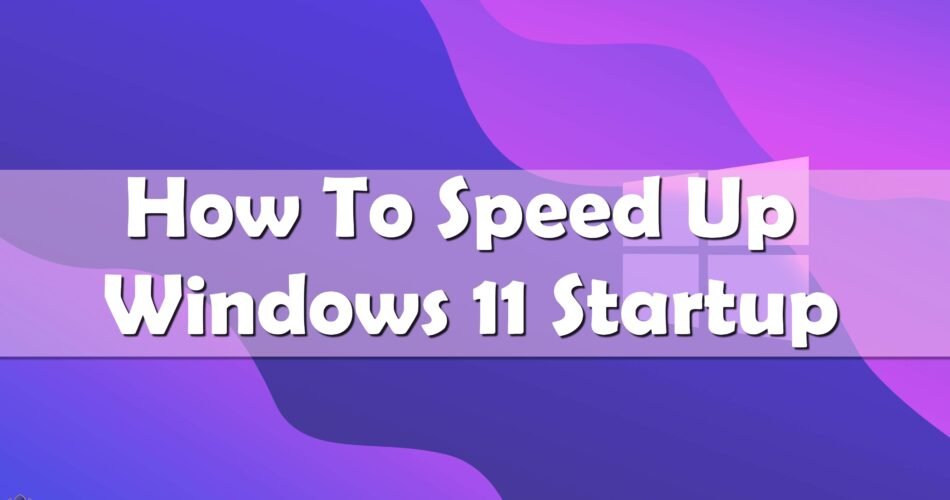How to speed up Windows 11 startup is today’s question and I will answer it for you. You are a Windows 11 user and your computer is taking forever to start up the system, and you want to make your PC or laptop start faster. Well, you are in the right place. With these tips that I will show to you, your Windows 11 device is going to start up faster than ever before.
But first, I need to explain to you which are the reasons that make your computer slower. If you are using an HDD over SSD disk, your computer will be slower at starting up, if you have built-in and third-party startup apps configuration, bad Windows updates, or issues with your system files and Windows installation.
But don’t worry, there is a solution to every problem. So keep reading and you will learn some tricks on How To Speed Up Windows 11 Startup.
How To Speed Up Windows 11 Startup
1. Update your Windows 11
Microsoft may seem annoying with all the updates that they are providing, but usually, the newer updates provide the performance improvements and fixes for existing bugs. So, the updates are very important for your system to work properly.
To update your Windows 11, follow the steps below:
- Press Win + I to open Settings.
- In the Setting window, open the Windows Update tab in the left pane.

- Click the Check for updates button and wait while Windows is scanning for new updates.
- Click the Download and install button. Once the update is installed, restart your PC.

But sometimes, Windows updates can be buggy and break more things than they can fix. But in many cases, they actually fix the problems.
2. Enable Windows Fast Startup Mode
This option allows your computer to start up faster after you shutdown the system. This option is enabled by default on systems compatible with hibernation.
To enable this option, follow the steps below:
- Press Win + R to open Run.
- Type control and click OK to open Control Panel.

- Next, go to System and Security > Power Options.

- In the left pane, click on Choose what the power buttons do.
- Click Change settings that are currently unavailable.
- Under the Shutdown settings section, select Turn on fast startup.
- Click Save changes.

3. Update your Boot Drive from HDD to SSD
Most modern laptops come with an SSD disk preinstalled, but older versions are using HDD disks. The HDD disks need more time to boot, so my advice is to upgrade to an SSD.

If you want to learn what is the difference between these two types of disks, go to this –> article, which will explain to you everything you need to know.
4. Disable Automatically Startup Apps
When you install a new app, it may configure itself to start during startup. With multiple apps trying to start simultaneously, your system may struggle to startup quickly due to heavy load. But, your Windows 11 allows you to disable startup apps.
To disable startup apps, follow the steps below:
- First, Right-click on the Start button and open the WinX menu>select Task Manager. You can also use the Win + X combo to access the menu.
- In the Task Manager window, open the Startup tab.
- Select each item and then click the Disable button.

- Close the Task Manager. To check if there are any improvements in startup speed, restart your computer.