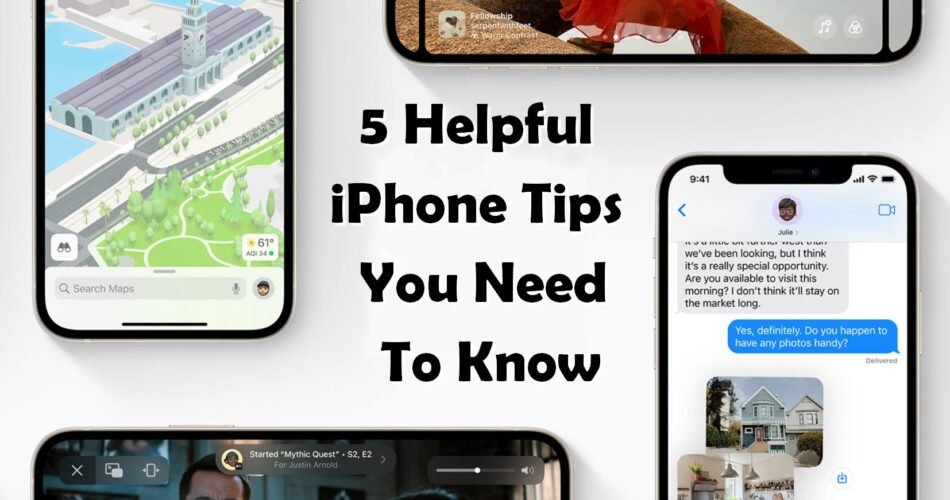Phones have a lot of hidden options that most people don’t know them. There are a lot of tricks that can make it easier to use and skip a lot of unnecessarily clicking. We want to reveal some helpful tips on the iPhones. Here are some.
Pin shared content in Messages
From iOS 15, when someone sends you something on your messenger like for example a web link or some Apple News articles, and you want to save it, so that you can find it anytime you want, you can pin it.
In a “Messages” thread, touch and hold the item you want to pin and then tap “Pin”. All those contents will be saved in your “Messages search” on your iPhone, the details view of a conversation and apps that support “Shared with you”.
Swipe to erase a digit in Calculator
If you accidentally type a wrong number on your calculator, you can erase it by swiping left or right at the top of your iPhone screen. In case you want to copy the numbers you can touch and hold the digits and then tap “Copy”.
Save time typing with text replacement
If you have some phrase that you write a lot with your friends and colleagues you can save it and you don’t have to write it all over again anytime you want to send it.
Here is how: in “Settings” tap “General”, then tap “Keyboard” and then tap “Text Replacement”.
Select the “Add” button on the top-right corner of your screen and then you can enter a phrase in that field.
Then, write the text replacement you’d like to use in the “Shortcut” field and then tap “Save”.

In the future, whenever you write the text replacement, the phrase will appear in the predictive text section of your keyboard.
Scan a document
Another interesting thing that you can do with your iPhone is – scan a document.
Open the notes and then tap the “Camera” button on your keyboard and tap “Scan Document”. The process is the same as taking a regular photo, the only difference is that here it scans the document automatically. When you’re done just tap “Save”.
Select multiple photos to add to other apps
Touch and hold a photo on your iPhone you’d like to move in another location until you feel a tap and then drag it away from that spot. While holding that finger on the screen, with another finger tap and hold another photo and drag it into the previous one and select as many photos as you like.
When you select all your chosen photos switch to the app you want to share to, while still holding the stack, and lift the finger to drop them into the app.